Create a new engagement based on an existing file
You can create a new engagement based on an existing file. This allows you to take advantage of customizations you have made to a previous engagement so you don’t have to redo this work in a new engagement.
Once the new engagement is created, there is no further connection between it and the source engagement. Any changes you make in either engagement will only affect that engagement.
The following information will be copied from the source engagement:
-
Customizations to grouping structures
-
Customizations to queries
-
External documents added to the engagement, such as PDFs and Microsoft Office files
-
Customizations and responses to checklists
-
Customizations to the financial statements
-
Visibility settings
-
Risks, controls and risk assessments
-
Areas added to the engagement settings
-
Signoff schemes and roles
Note that:
-
The following items are not included in the new engagement:
-
Trial balance accounts and balances
-
Responses and links to internal and external documents in queries
-
All signoffs
-
-
Locked engagements cannot be used as a source engagement
-
You can only use engagements you have access to as source engagements
To create a new engagement based on an existing file:
-
Navigate to the engagement in your Cloud site.
-
Select More actions (
 ) | Create Engagement from Source, or select New to open the new engagement dialog.
) | Create Engagement from Source, or select New to open the new engagement dialog.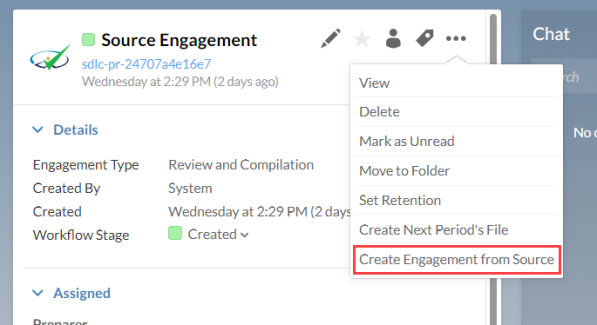
-
In the dialog, select your client entity and enter the name for the engagement file.
-
In the Entity for source engagement field, select the entity that the engagement you want to copy is located in.
-
Select the Source engagement in the dropdown.
Note that you can only select an engagement you have access to.
-
If required, you can also select the start date and end date for your engagement and enter budget information, as well as select staff members as the preparers and reviewers for the engagement.
-
Select Save.