A new WinAcc version may be released multiple times a year (New releases will be communicated through mail)
When a new version is released, you can follow these steps to upgrade your Working Papers to the new version.
In this article we will be installing version 7.5.0, but the latest version will be communicated through email when it is released!
Download the Installation File
- Navigate to https://corp.filesanywhere.com/PRAGMATOOLS/ and login with the credentials that were shared with you.
If you forgot your password or username, you can easily recover it by clicking on
forgot password? at the bottom of the login page
If you use a Corporate WinAcc Template, you will need to download and execute
WinAcc Corporate x.x.x
- Download the installation file for the newest version of WinAcc, it will be the only file available in this folder

Start the Upgrade process of Winacc
Make sure all instances of Caseware and Caseview are closed before upgrading!
- Go to your Downloads Folder and execute WinAcc x.x.x, which you installed in the previous step
- Click Next on the following step

- It's best to keep the default paths for the Program and Template Folder, but you can change this if necessary. Then click finish.

- When upgrading WinAcc the following Popup window will display. You can click OK to continue

If you don't have the BizTax Component installed yet, you will see the following popup
You can click on OK and then follow the upgrade steps for BizzTax
- Once the upgrade has completed, you may close this window

Check the WinAcc version
- To make sure the correct version was installed, we can can check the version in Working Papers
Open Working Papers and navigate to Templates

- Here you will find the currently installed Templates. Please select WinAcc and choose Properties

- You will find the installed WinAcc version here

If the version doesn't match to the version you downloaded, please try the upgrading steps again or contact our Support Team!
Start the Upgrade process of the Biztax Component
This step is only necessary if you encountered the following pop up during the WinAcc upgrade! Otherwise, this can be skipped

- Enter the Andere componenten subfolder on Files Anywhere and download the latest version of the Biztax Component
In this article we will be installing version 2024, but only latest version will be available to download!
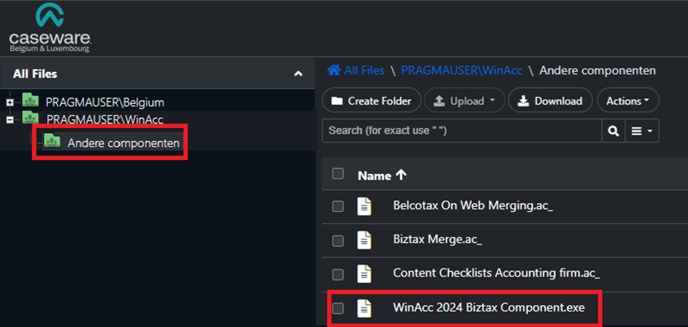
- Go to your Downloads Folder and execute the WinAcc xxxx Biztax Component, which you installed in the previous step

- During the upgrade process you will see multiple windows.
You can select Next on each of them to progress the upgrade - Press Install to start the upgrade

- Once the upgrade has finished, you can press Finish

